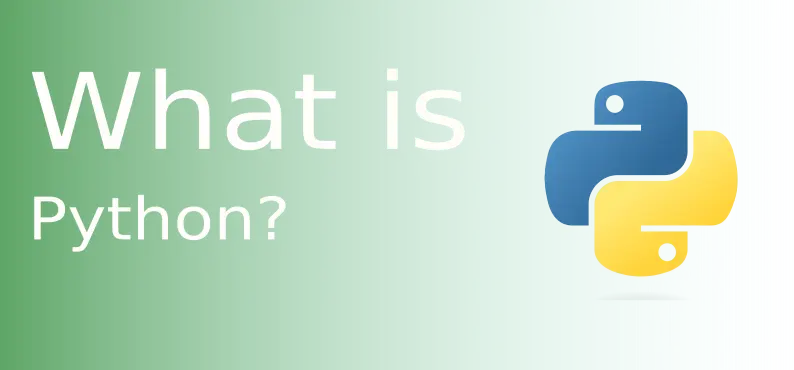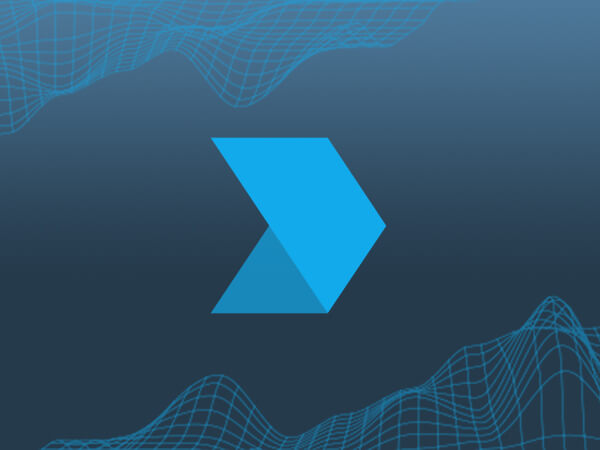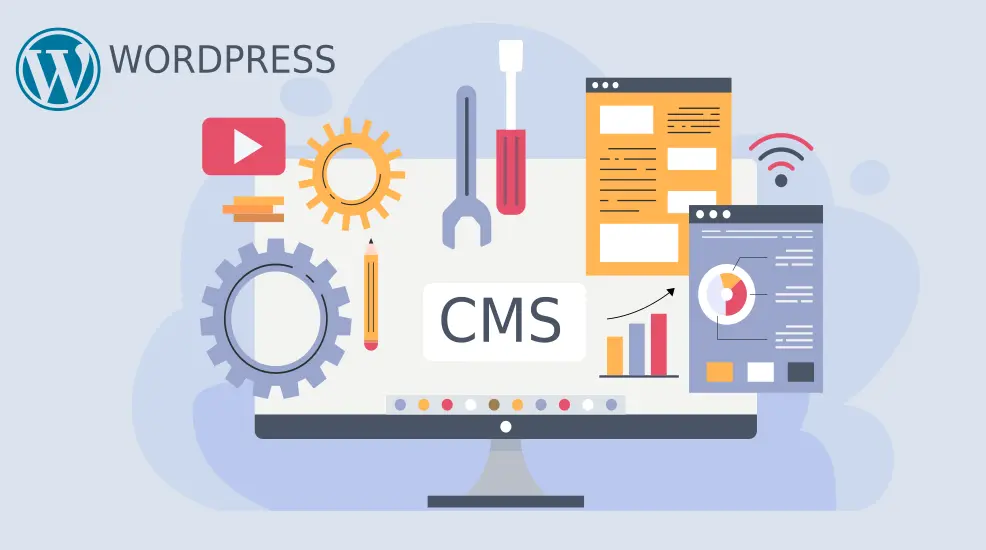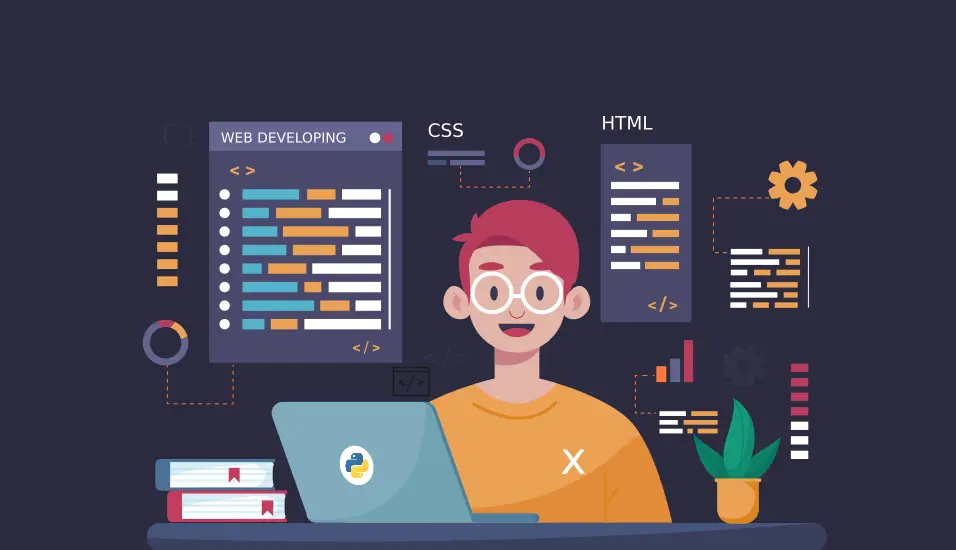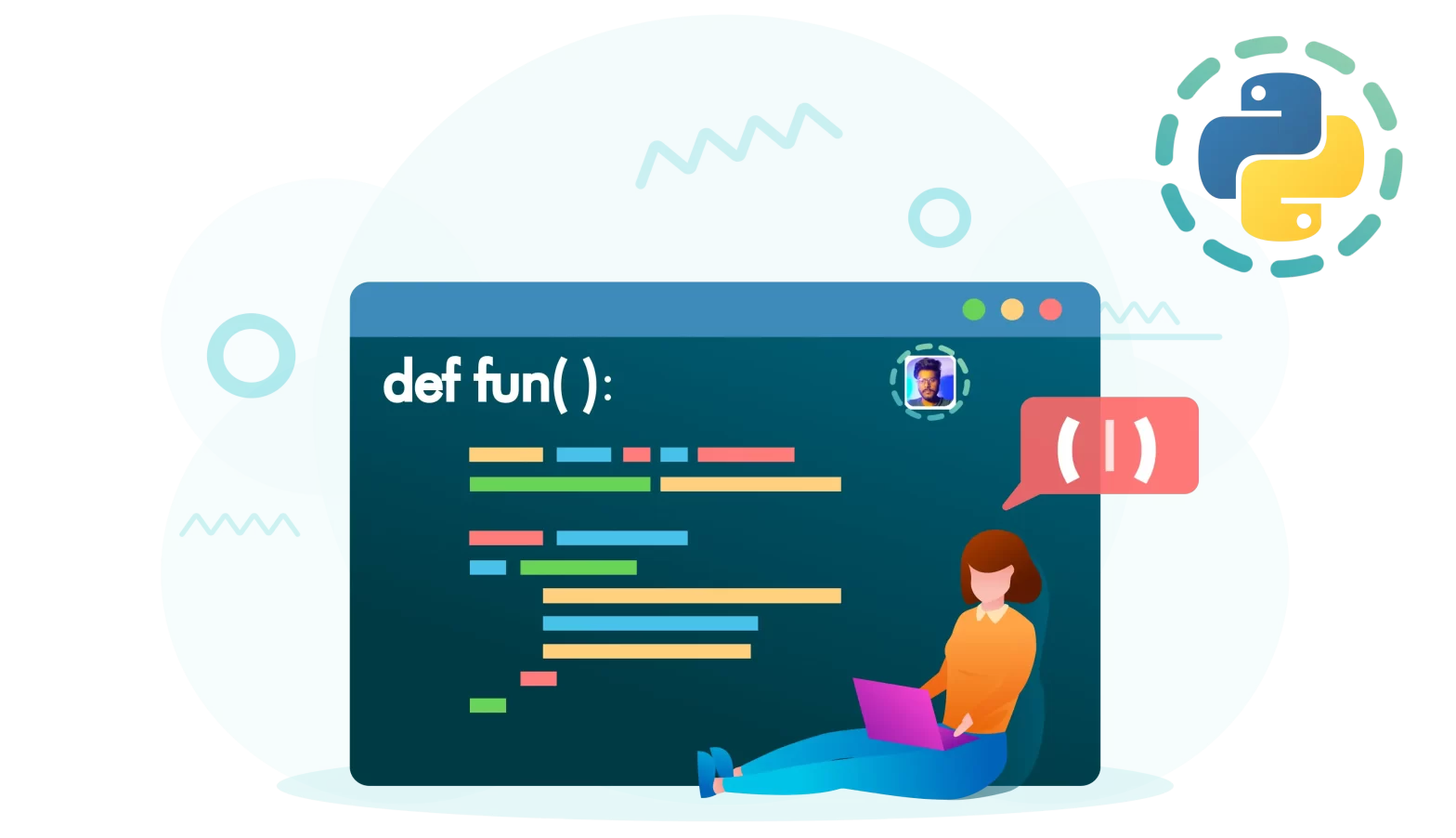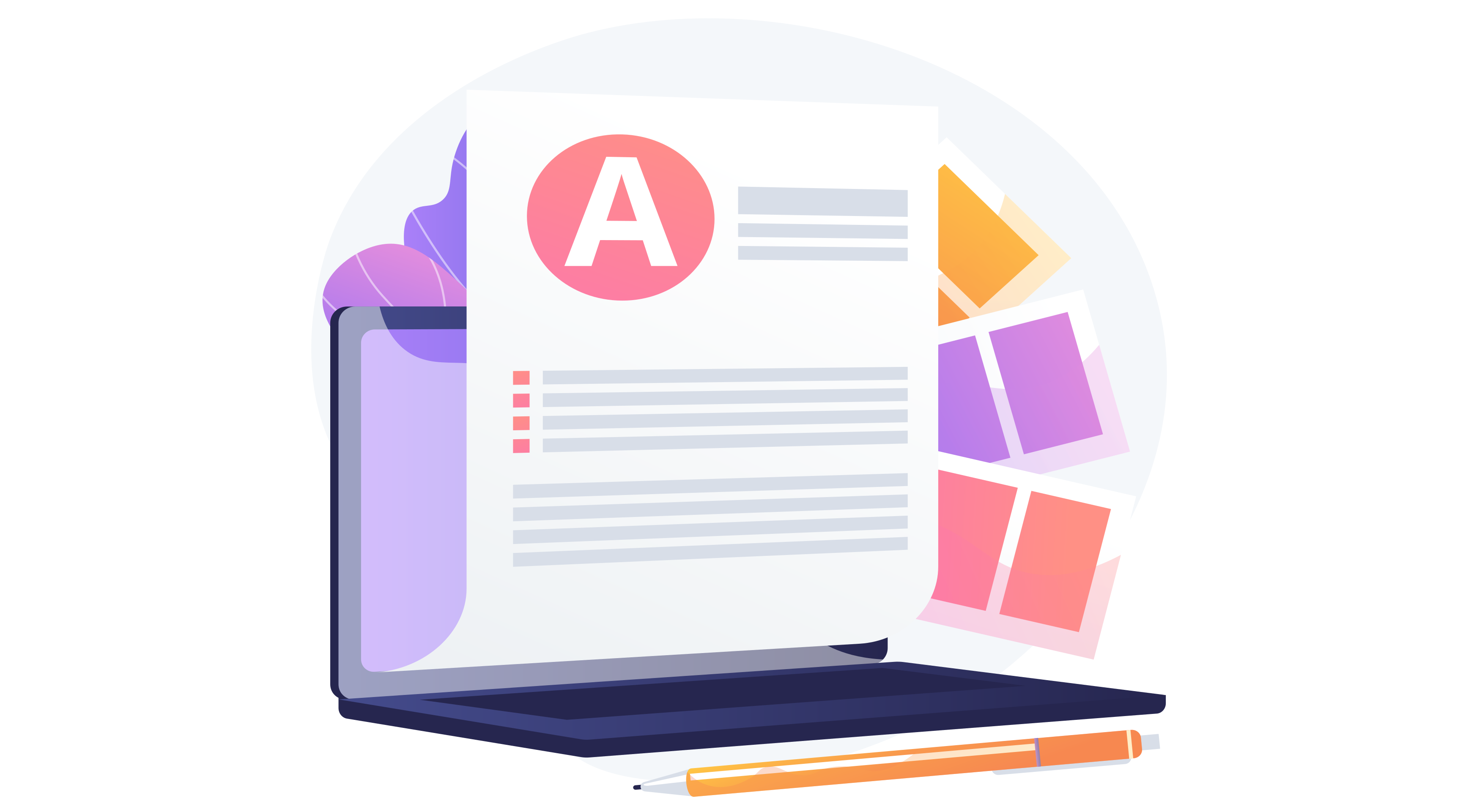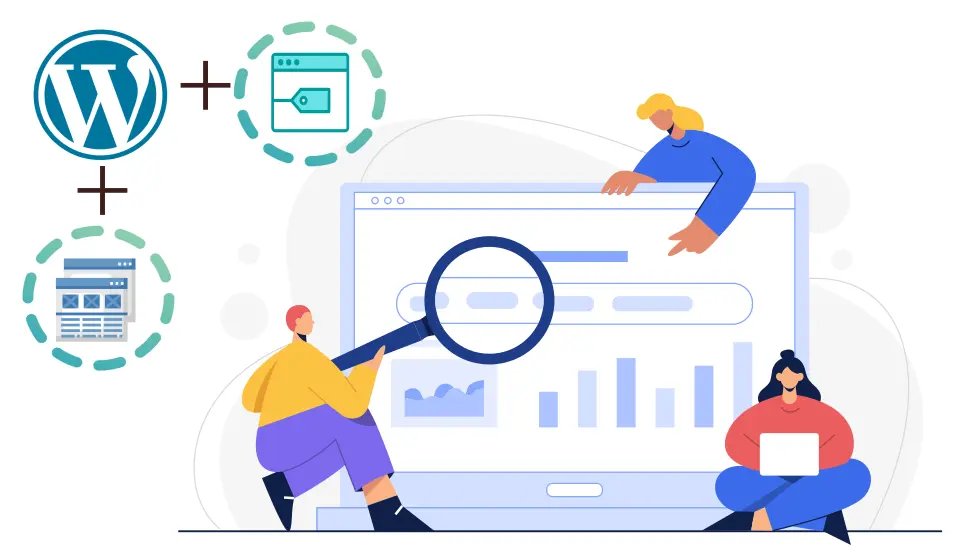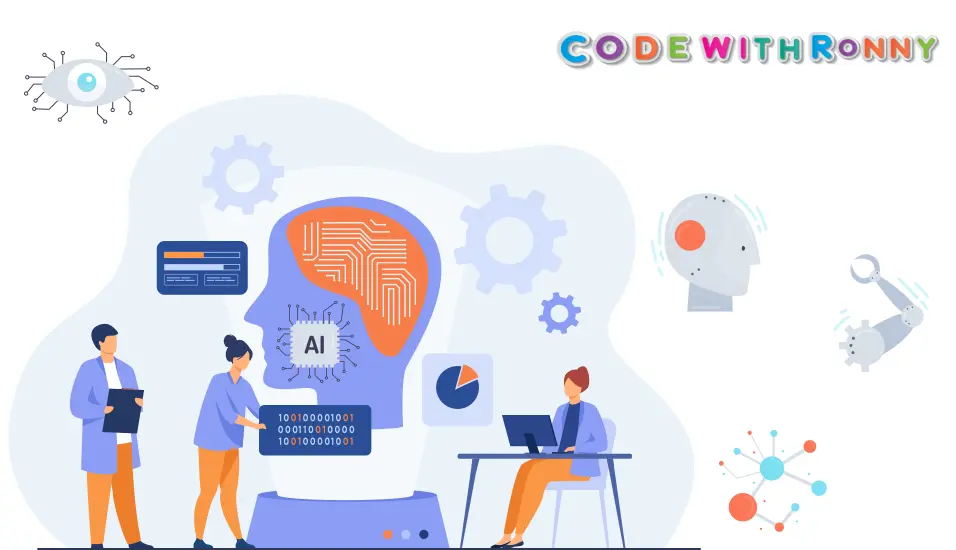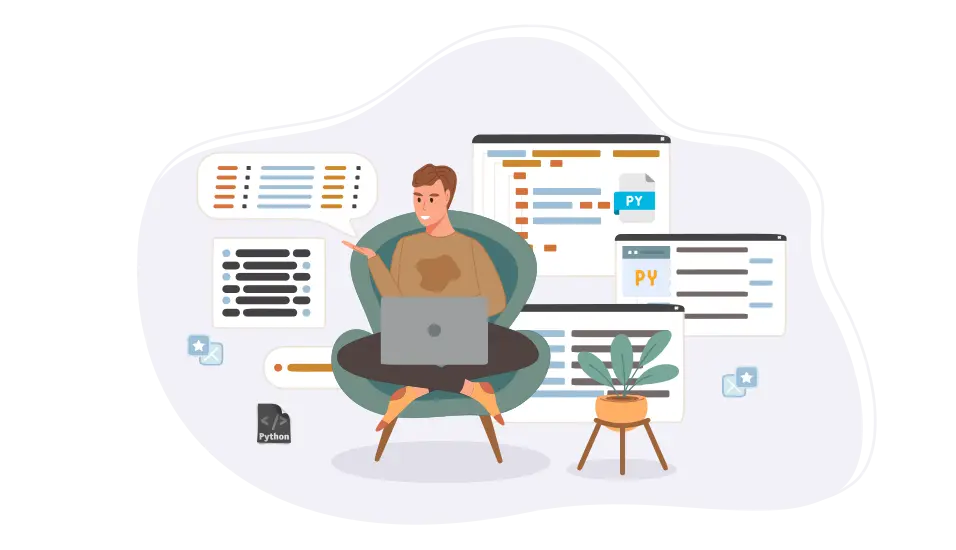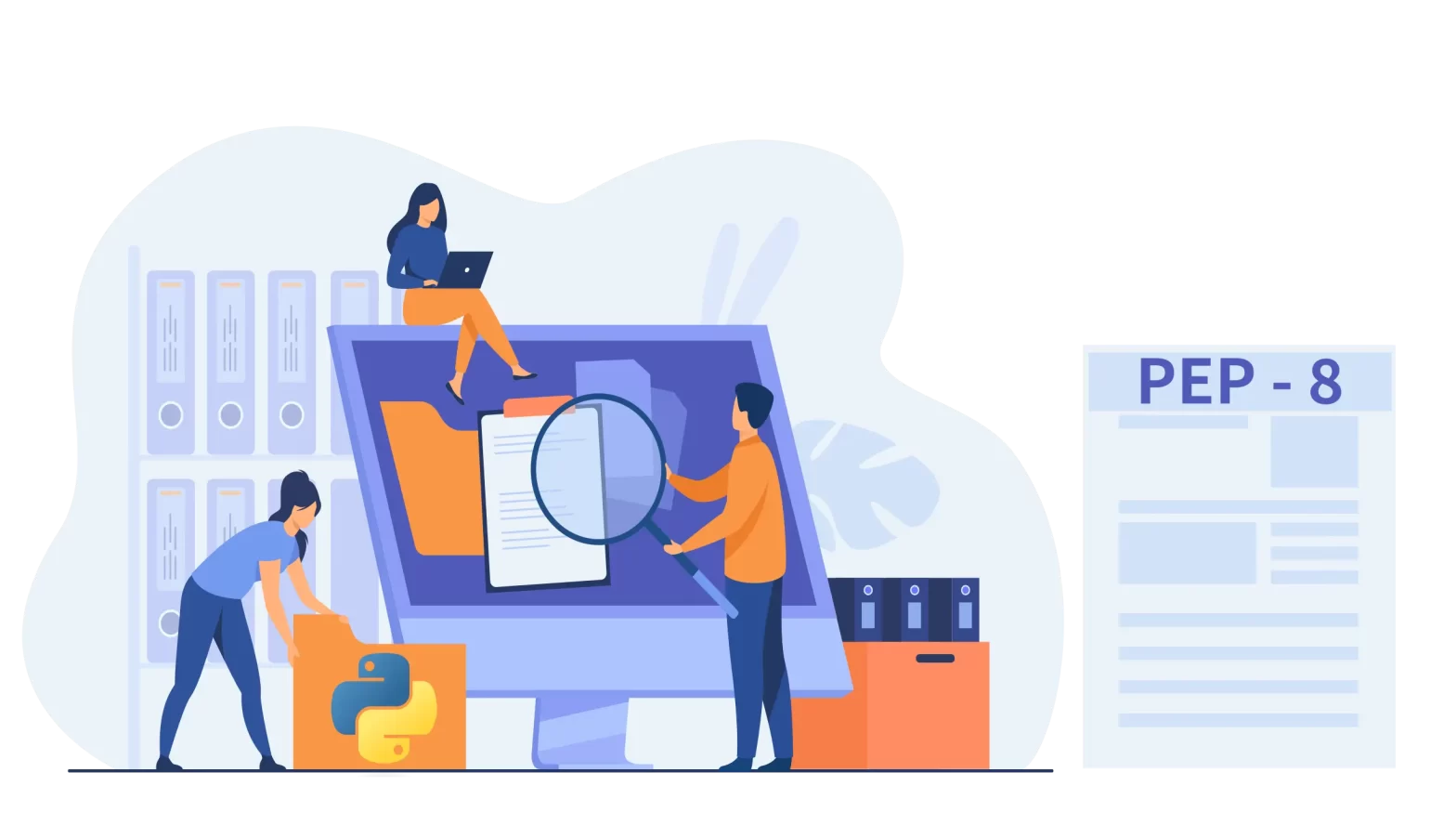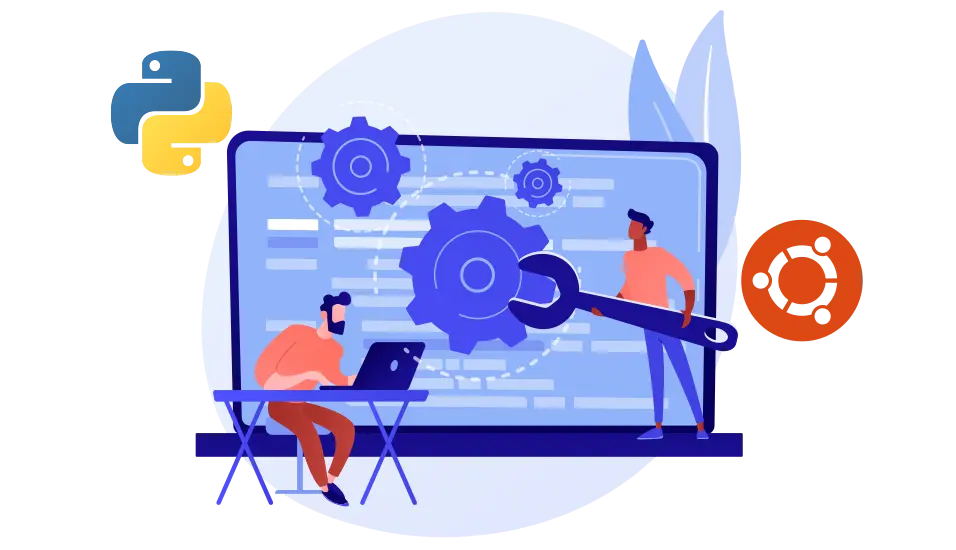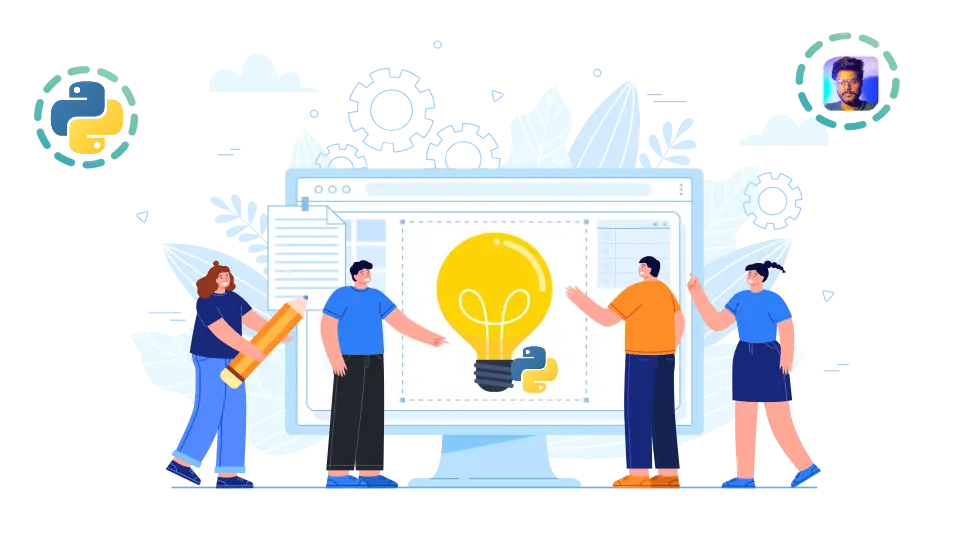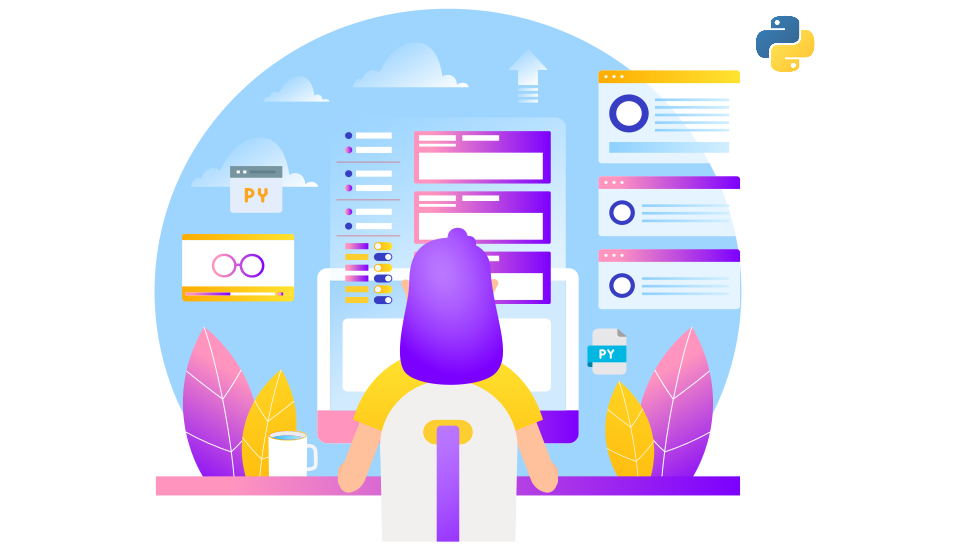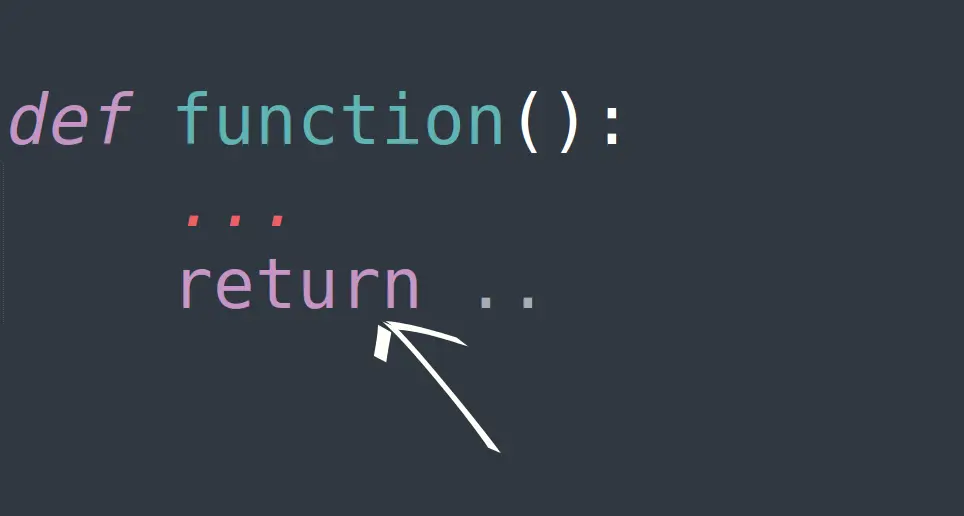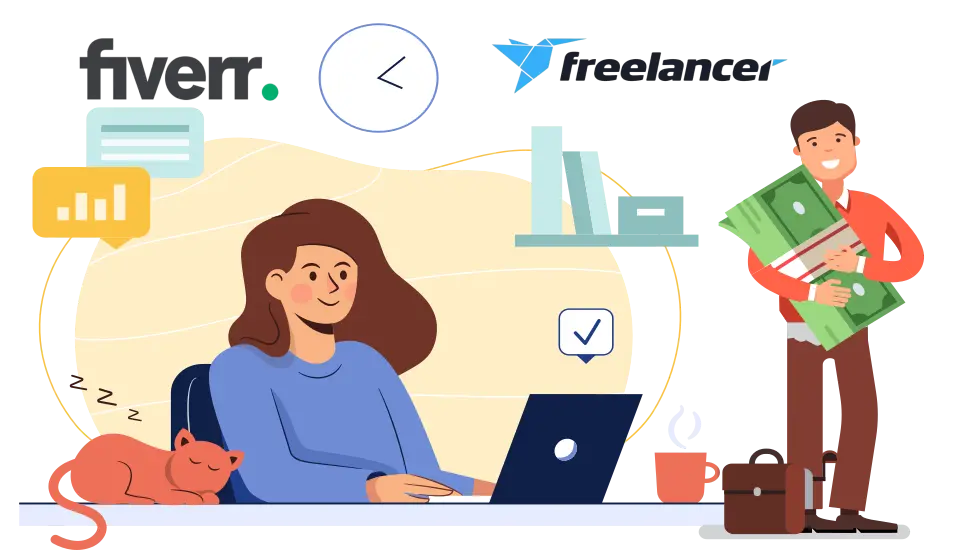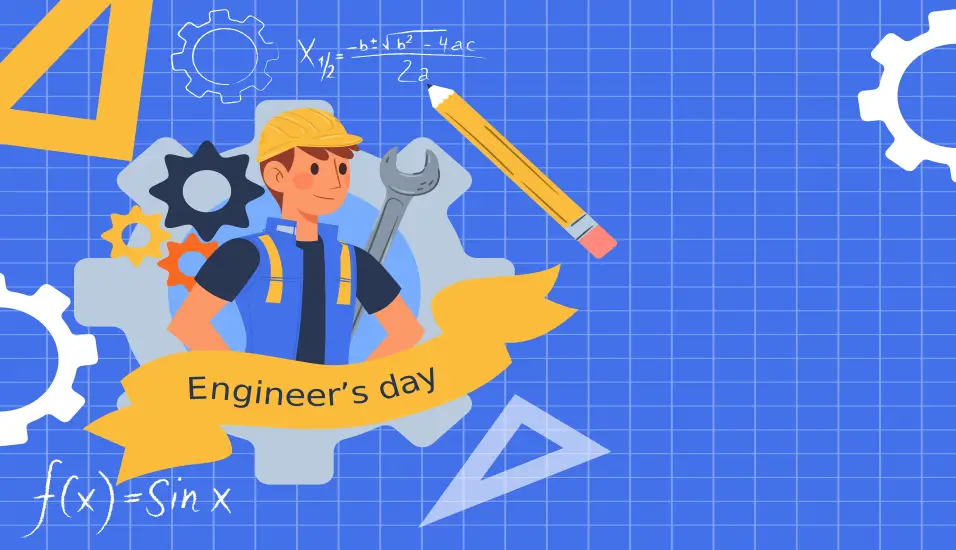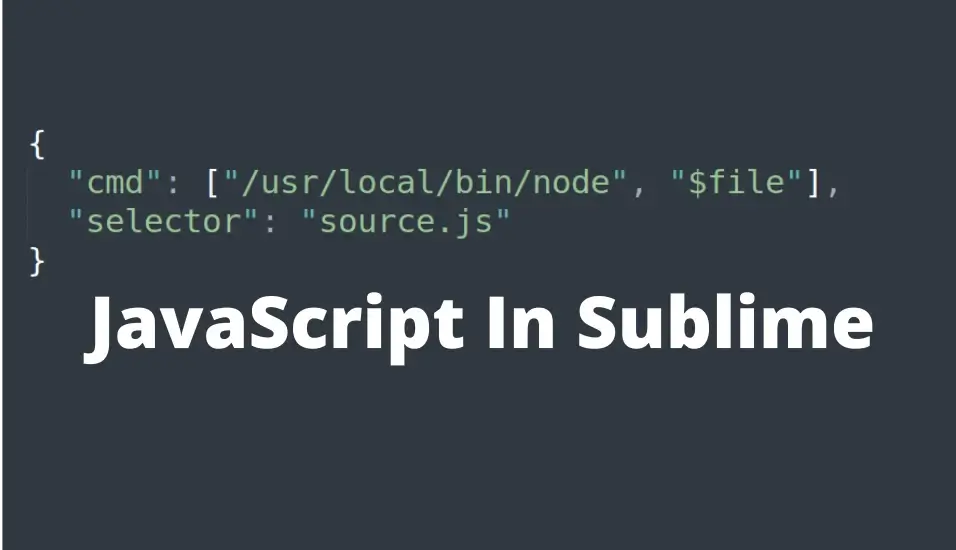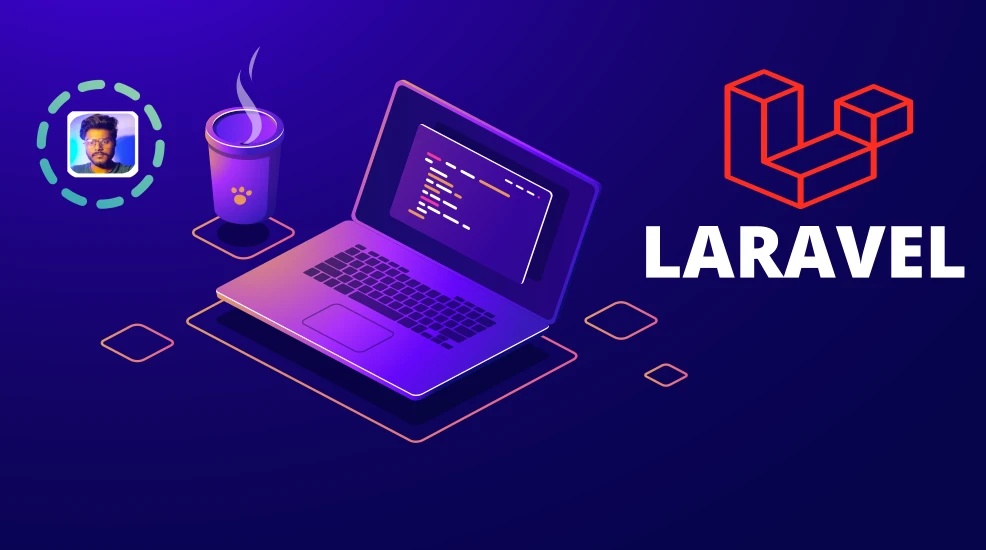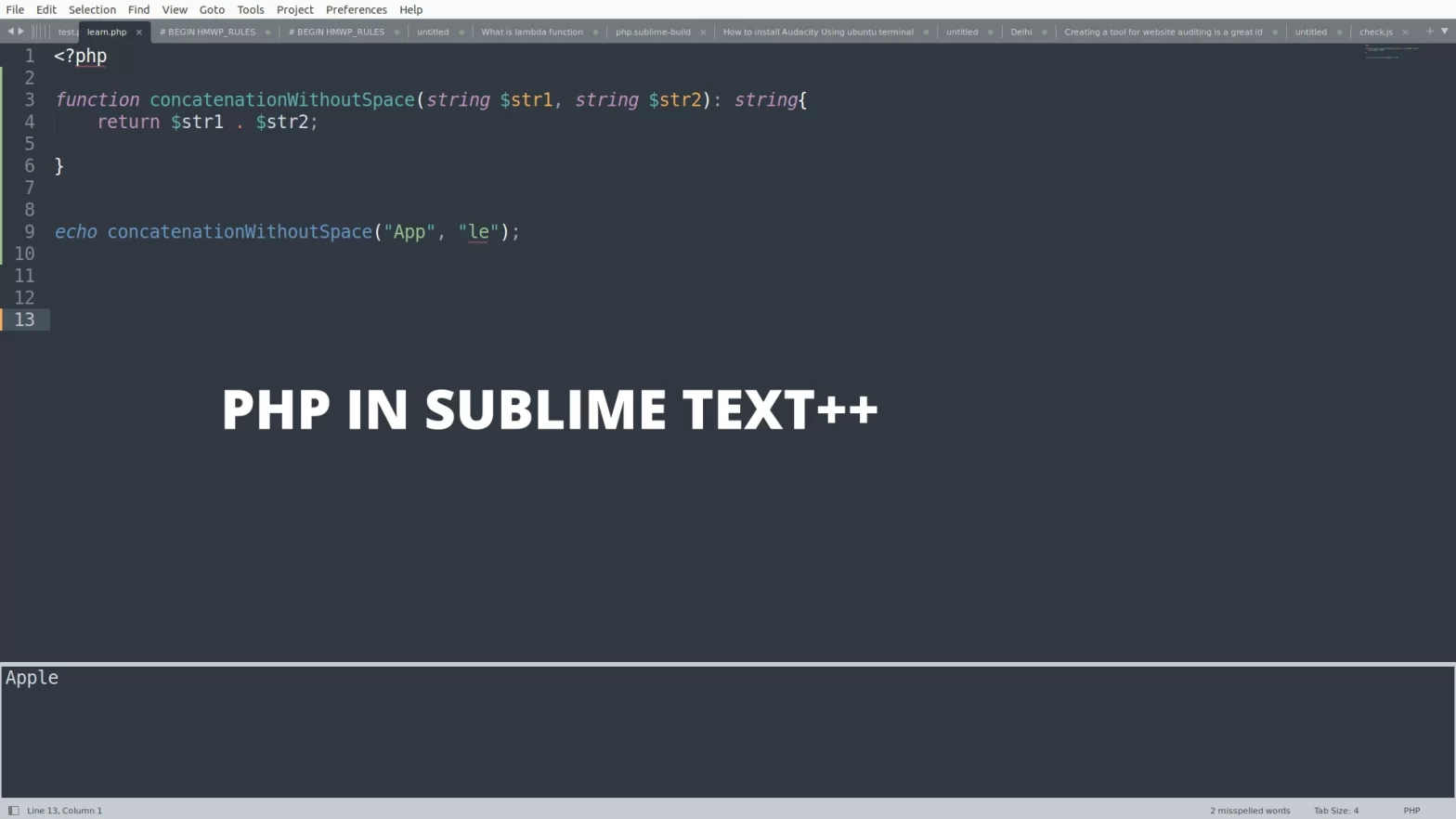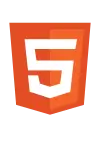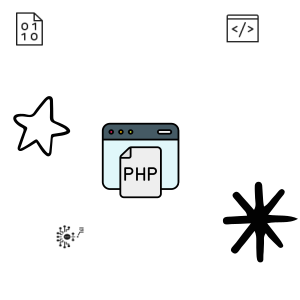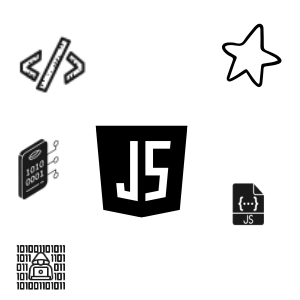Troubleshooting Laravel HTTP Error 500 on Shared Hosting cPanel
Last updated: September 13, 2024 By Sunil Shaw
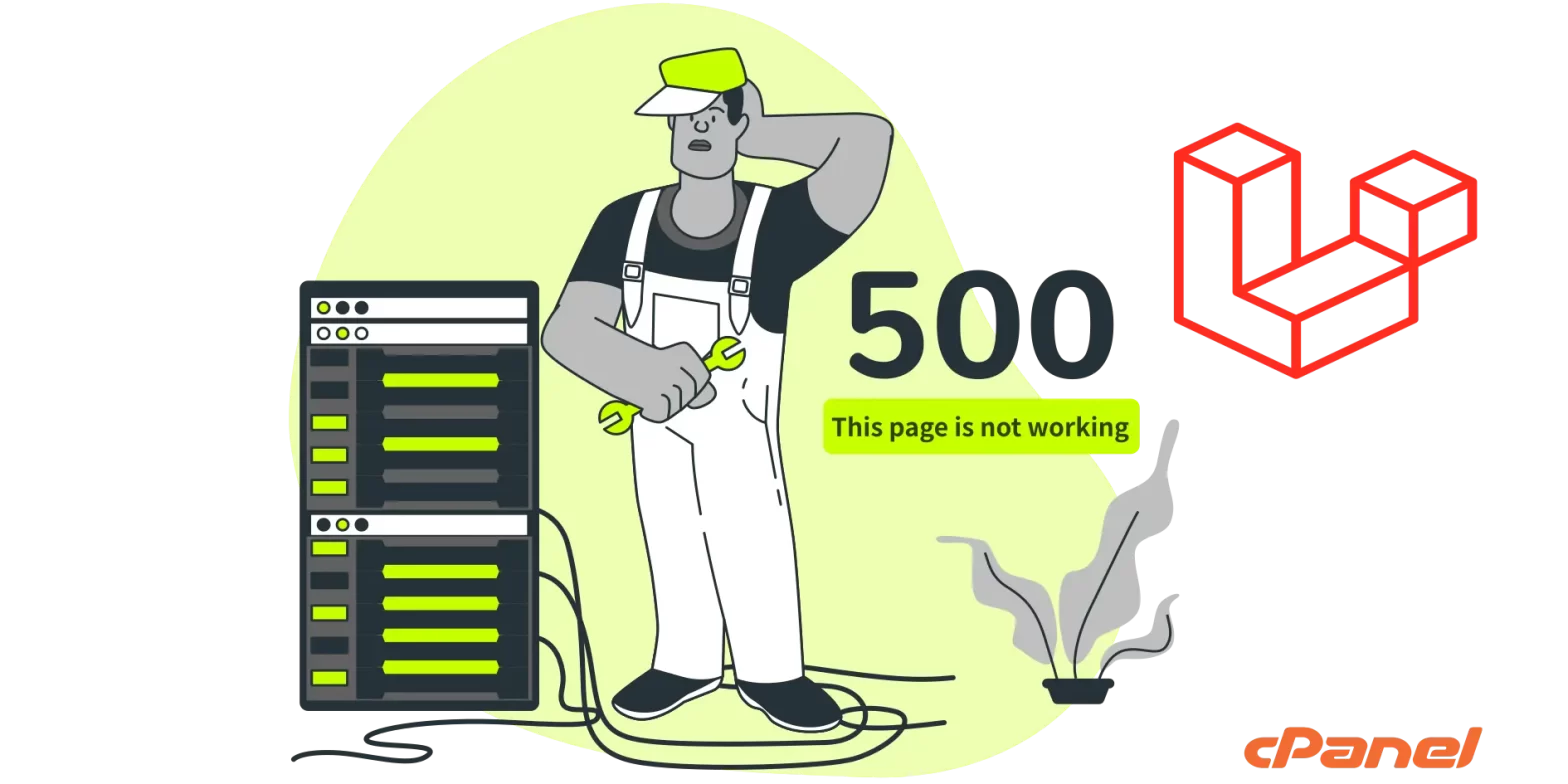
Introduction
Laravel stands as a sophisticated web application framework renowned for its expressive and elegant syntax. This framework serves as a scaffolding, offering a structured foundation for your application, freeing you to concentrate on crafting exceptional solutions while we meticulously handle the intricacies. So Here we will try to Troubleshooting Laravel HTTP Error 500 on Shared Hosting cPanel
Our commitment is to deliver an unparalleled developer experience, ensuring a seamless blend of power and simplicity. Laravel incorporates robust features, including comprehensive dependency injection, an eloquent database abstraction layer, advanced queue management for scheduled jobs, robust unit and integration testing capabilities, and an array of other powerful tools. These elements collectively empower developers to build remarkable applications effortlessly.
Understanding the HTTP Error 500
HTTP error 500 is a generic error message indicating that something has gone wrong on the server but without specifying the exact nature of the problem. When it comes to Laravel applications on shared hosting cPanel, several factors could trigger this error.
You can solve the 500 problem in laravel by using some method mention here.
If you’re developing a Laravel application and encounter the dreaded HTTP Error 500 on your shared hosting cPanel, don’t panic. This server error is a generic message indicating that something has gone wrong, and it can stem from various issues. In this guide, we’ll explore common reasons for this error and provide step-by-step solutions to get your Laravel application back on track.
Check Laravel Error Logs
Begin by examining Laravel’s error logs. Access the logs in the storage directory (typically storage/logs) and look for any specific error messages or exceptions. This can give you a clue about what went wrong. Common issues include syntax errors, missing dependencies, or incorrect file permissions.
Check for Syntax Errors
Review your code for syntax errors, especially after a recent deployment or update. Even a small error in your code can result in a 500 error. Use the following command to check for syntax errors.
php -l path/to/your/file.phpPHP Version Compatibility
Ensure that your shared hosting server is running a PHP version compatible with your Laravel application. Laravel has specific PHP version requirements, and using an outdated version can lead to compatibility issues. Adjust the PHP version in your cPanel settings to match Laravel’s requirements.
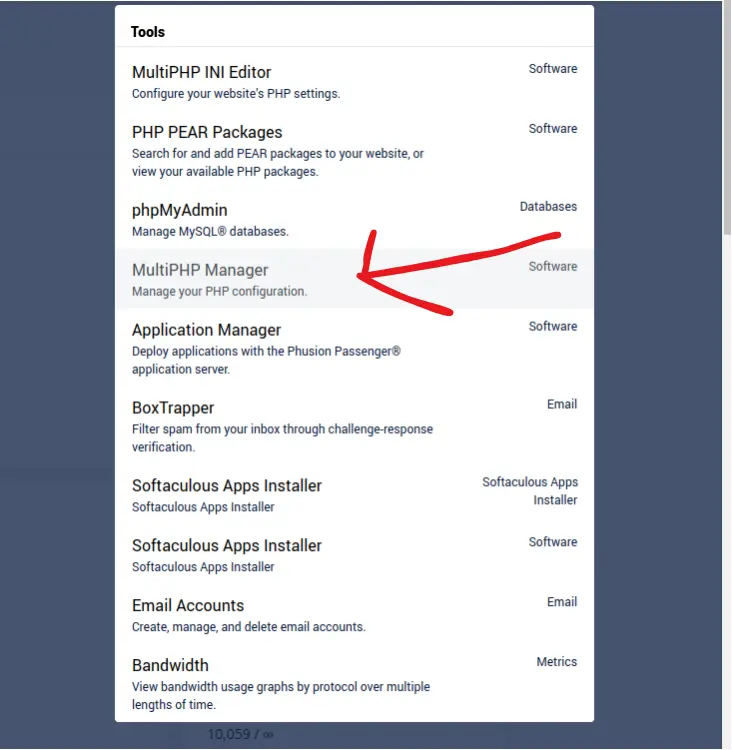
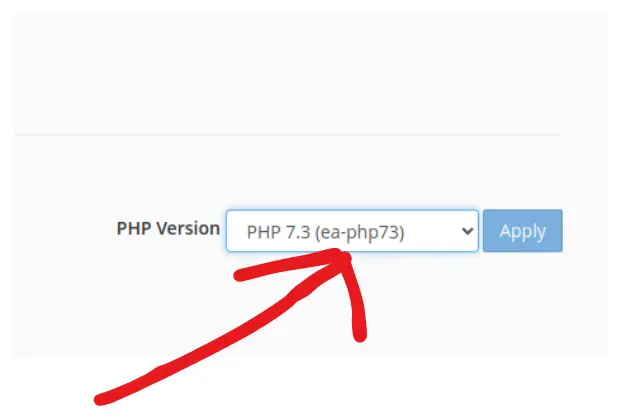
Laravel Permissions Issues
File and folder permissions are crucial for Laravel to function correctly. Check that directories like storage and bootstrap/cache have the proper write permissions. You can adjust permissions using the cPanel File Manager or via SSH commands:
chmod -R 775 storage
chmod -R 775 bootstrap/cacheDebugging Laravel on Shared Hosting
Enable debugging in your Laravel application to get more detailed error messages. In the project root directory .env file, set the APP_DEBUG variable to true. This will provide additional information about the bug or error, helping you catch the issue and track them more precisely.
Laravel .env Configuration
Make sure that your .env file is correctly configured, including the database connection details. Double-check database credentials and make sure they match the settings in your cPanel. Incorrect database configurations can throw the HTTP Error 500.
Composer Update
A mismatch between Laravel’s dependencies and the PHP version on your shared hosting can cause HTTP error 500. Run the following command to update your composer dependencies.
composer updateLaravel Deployment Best Practices
Review your deployment process and ensure you follow Laravel’s best practices. Properly deploy your application, clear caches, and optimize the autoloader using commands like:
php artisan optimize
php artisan config:cache
php artisan route:cacheBy addressing these common issues, you should be able to troubleshoot and resolve the Laravel HTTP Error 500 on your shared hosting cPanel. Remember to test your application thoroughly after implementing changes to make sure a smooth and error-free experience for your users.
Adding .htaccess
If you didn’t added the .htaccess file in root directory in your server. Create htaccess file and paste the these lines .
<IfModule mod_rewrite.c>
<IfModule mod_negotiation.c>
Options -MultiViews -Indexes
</IfModule>
RewriteEngine On
# Handle Authorization Header
RewriteCond %{HTTPS} !on
RewriteRule ^.*$ http://%{HTTP_HOST}%{REQUEST_URI} [L,R=301]
# Redirect Trailing Slashes If Not A Folder...
RewriteCond %{REQUEST_FILENAME} !-d
RewriteCond %{REQUEST_URI} (.+)/$
RewriteRule ^ %1 [L,R=301]
# Handle Front Controller...
RewriteCond %{REQUEST_FILENAME} !-d
RewriteCond %{REQUEST_FILENAME} !-f
RewriteRule ^ server.php [L]
</IfModule>
AddType text/css .css
<Files .env>
Order allow,deny
Allow from all
</Files>
<Files 403.shtml>
order allow,deny
allow from all
</Files>Show Hidden .htaccess file
Go to your project root folder on your cpanel shared hosting and click on settings icon.
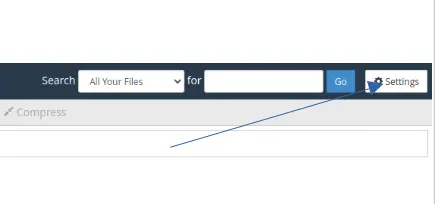
Later click on show hidden files then, now all hidden file start showing
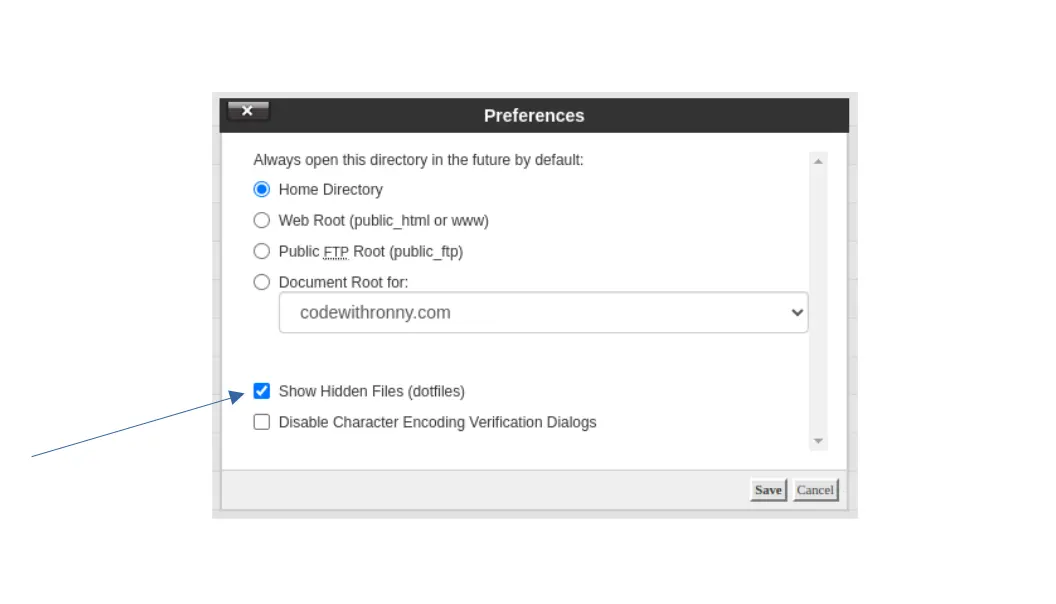
Add server.php
Add these lines of code in your server.php or index.php.
<?php
$uri = urldecode(
parse_url($_SERVER['REQUEST_URI'], PHP_URL_PATH)
);
// This file allows us to emulate Apache's "mod_rewrite" functionality from the
// built-in PHP web server. This provides a convenient way to test a Laravel
// application without having installed a "real" web server software here.
if ($uri !== '/' && file_exists(__DIR__.'/public'.$uri)) {
return false;
}
require_once __DIR__.'/public/index.php';Meanwhile If you kept the project in another folder use these code in your server.php and index.php.
<?php
$uri = urldecode(
parse_url($_SERVER['REQUEST_URI'], PHP_URL_PATH)
);
// This file allows us to emulate Apache's "mod_rewrite" functionality from the
// built-in PHP web server. This provides a convenient way to test a Laravel
// application without having installed a "real" web server software here.
if ($uri !== '/' && file_exists(__DIR__.'/public'.$uri)) {
return false;
}
require_once __DIR__.'/project_name_folder/public/index.php';Conclusion:
By following all these steps, you should be able to catch and resolve the Laravel HTTP error 500 on your shared hosting cPanel. Remember to back up your files and configurations before making any changes, and don’t hesitate to reach out to your hosting provider for assistance if needed. I hope this article helped you in Troubleshooting Laravel HTTP Error 500 on Shared Hosting cPanel
Keywords:
- Laravel HTTP Error 500
- cPanel Laravel issues
- Shared hosting Laravel troubleshooting
- Laravel 500 internal server error
- Laravel error log analysis
- PHP version compatibility
- Laravel permissions issues
- Debugging Laravel on shared hosting
- Laravel .env configuration
- Laravel deployment best practices
How to add 140 colors in wordpress theme
About Author
I am a Web Developer, Love to write code and explain in brief. I Worked on several projects and completed in no time.
View all posts by Sunil Shaw